Microsoft’s latest Excel feature will change how we work with spreadsheets.
The COPILOT Function in Excel brings AI directly into formulas. In this article I walk through 17 real-world uses. These examples come from my experiments and templates. They show how the COPILOT Function in Excel can automate data cleanup, planning, and everyday analysis.
Video Tutorial
Watch on YouTube & Subscribe to our Channel
Downloads
Introduction: Why use the COPILOT Function in Excel?
The COPILOT Function in Excel lets you prompt a large language model (ChatGPT) from a cell. You pass context ranges, give simple instructions, and get structured results back. That result can be a single value or a spill range of many values.
This changes tedious tasks into a few prompts. It is powerful for messy data. It is also helpful for creative tasks like meal planning and trip itineraries.
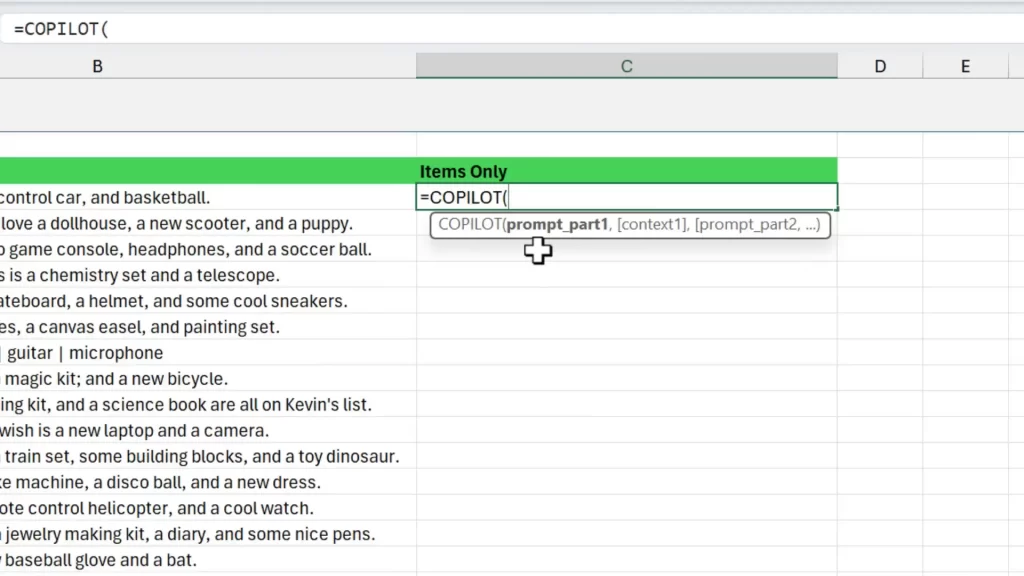
#1 Text Parsing: Extract items from messy lists
One of the first things I tried was parsing messy lists. The COPILOT Function in Excel is excellent at extracting items separated by inconsistent characters.
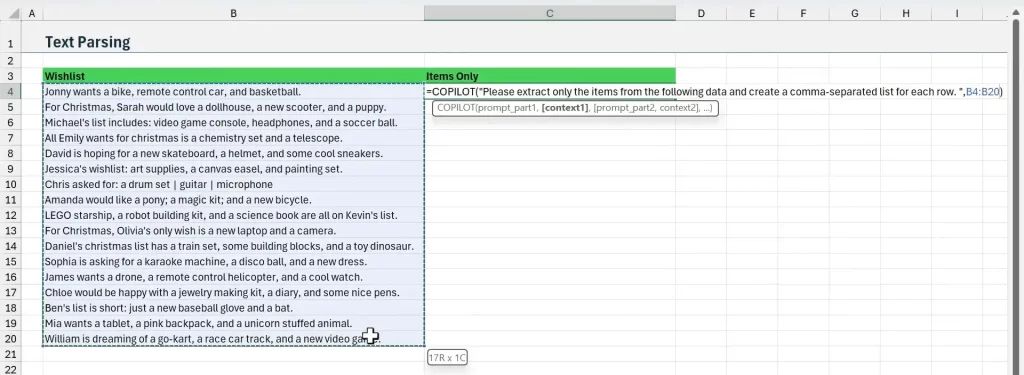
How I set it up
- Type =COPILOT(
- Enter your prompt in quotes. Example: “please extract only the items from the following data and create a comma-separated list for each row.”
- Add a comma and reference the range containing the messy text.
- Close the formula and press Enter.
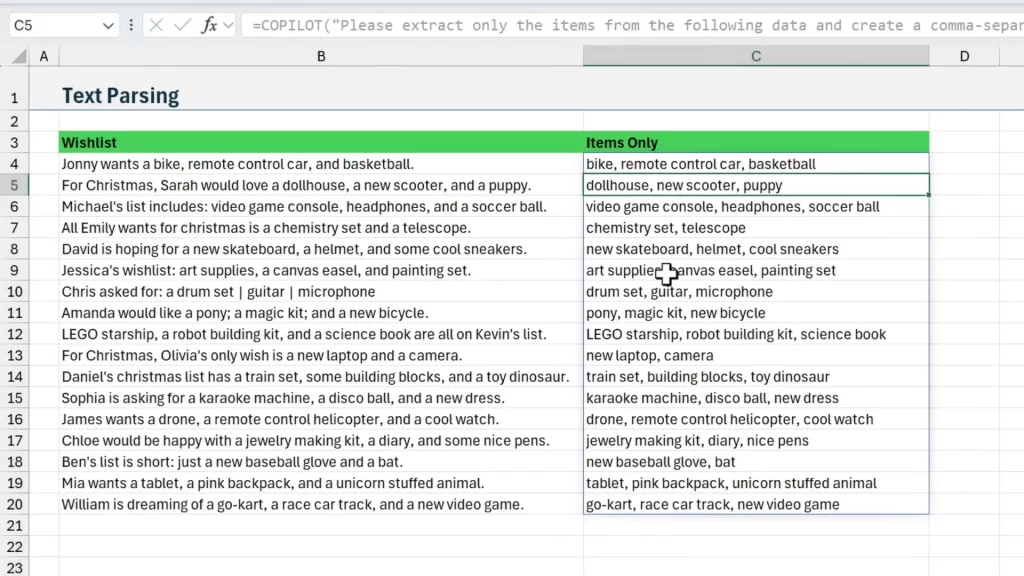
When you reference a whole range, COPILOT returns a spill range. This is efficient. It reduces the number of AI calls and helps stay within usage limits of the COPILOT Function in Excel.
#2 Return Multiple Columns: Shape output into columns
The COPILOT Function in Excel can also return multiple columns. You just adjust the prompt to ask for separate columns.
Prompt tips
- Ask COPILOT to “parse the following data.”, [data range], “into the following columns”, [header row]
- Pass your headers as a second context range to guide output names.
- Reference the entire input range to get a full spill table.
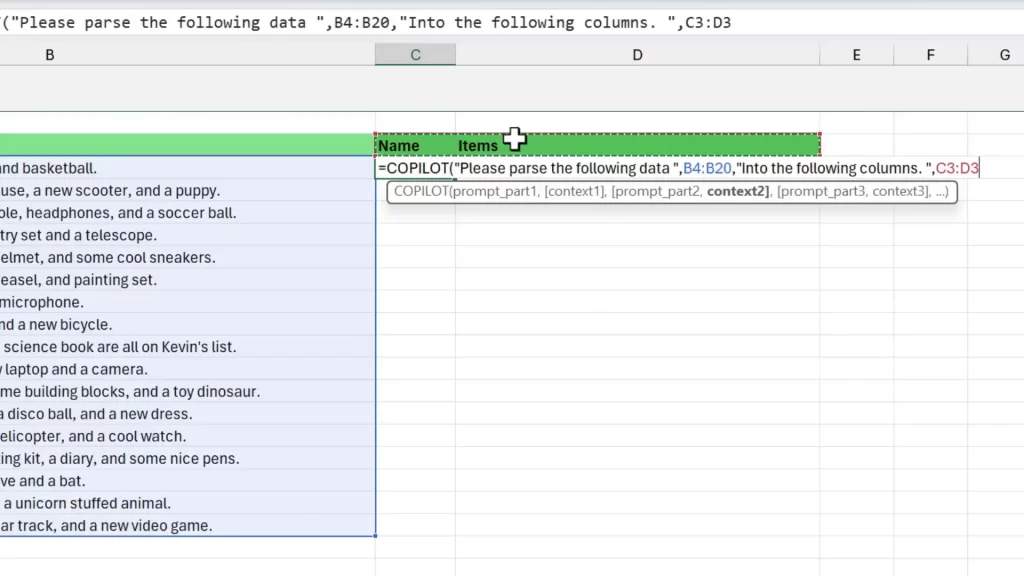
This makes it possible to transform messy lists into structured datasets. You avoid long nested formulas and manual cleanup.
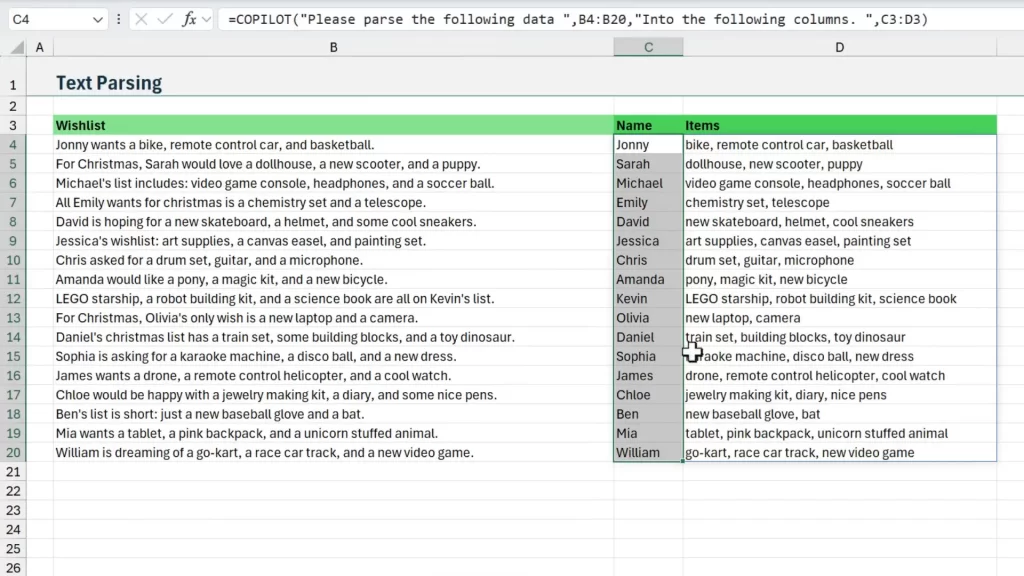
#3 Potluck Planner: Balance practical suggestions
Potlucks are a fun test case. They reveal how AI can balance categories and fill gaps. Use the COPILOT Function in Excel to categorize signups and recommend missing dishes.
Workflow
- Have a signup sheet with items people plan to bring.
- Use COPILOT to classify existing items into categories like Appetizer, Main, Dessert.
- Use COPILOT again to suggest items for blank rows based on current variety.
The COPILOT Function in Excel dynamically recalculates when you edit referenced cells. That means recommendations update as people change their entries.
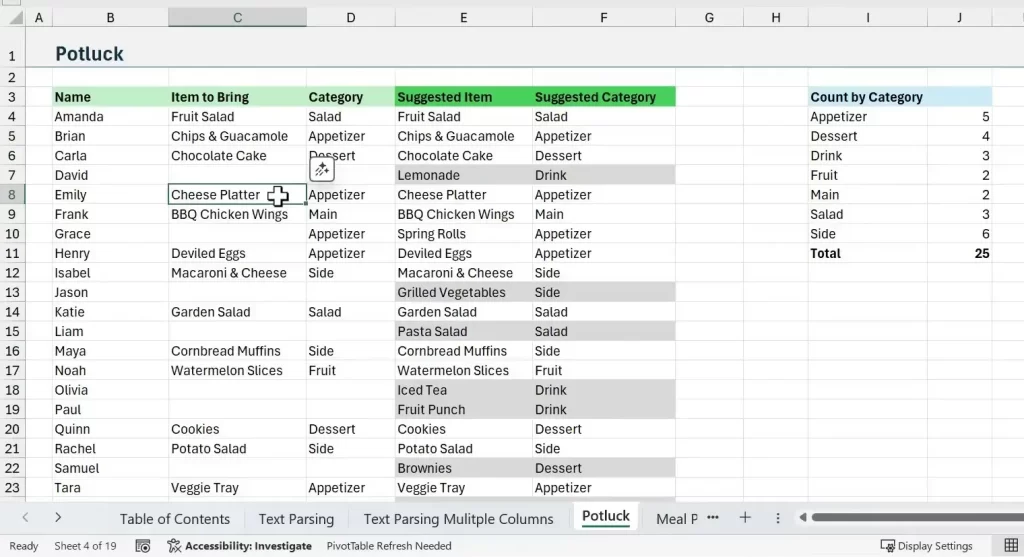
We can also reference the Spill Ranges from COPILOT in other formulas. In this example I used the new GROUPBY function to create a quick summary report that counts the number of dishes by category.
#4 Meal Planner: Cook with what you have
Use the COPILOT Function in Excel to convert an ingredients list into seven meal suggestions. The prompt includes quantities and a note about pantry essentials.
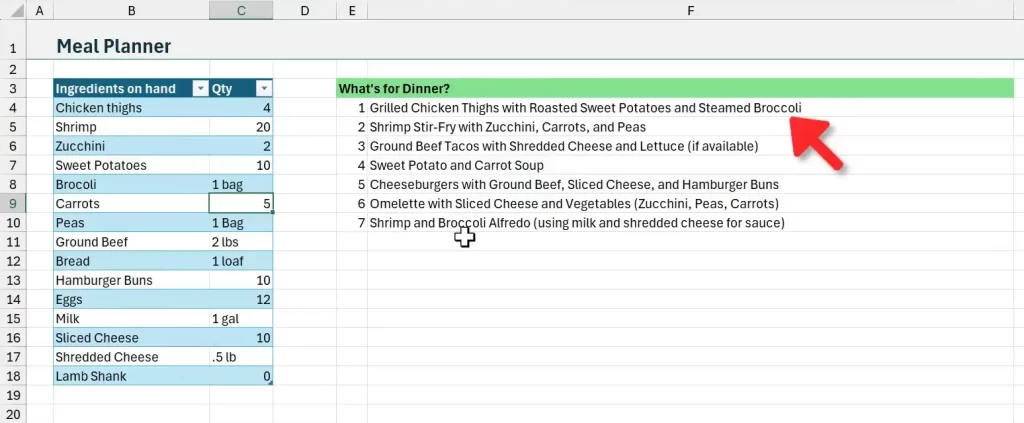
Setup steps
- List ingredients and quantities in a table.
- Write a prompt: “Please give me a list of seven meals based on the following ingredients. If quantity is zero, assume the item is unavailable.”
- Reference the ingredient table as the context.
When quantities change, COPILOT recalculates the meal list. This makes the solution live and practical for weekly planning.
#5 Splitting Names: Tackle difficult name formats
Splitting full names into title, first, middle, and last is a classic headache. The COPILOT Function in Excel handles diverse formats well.
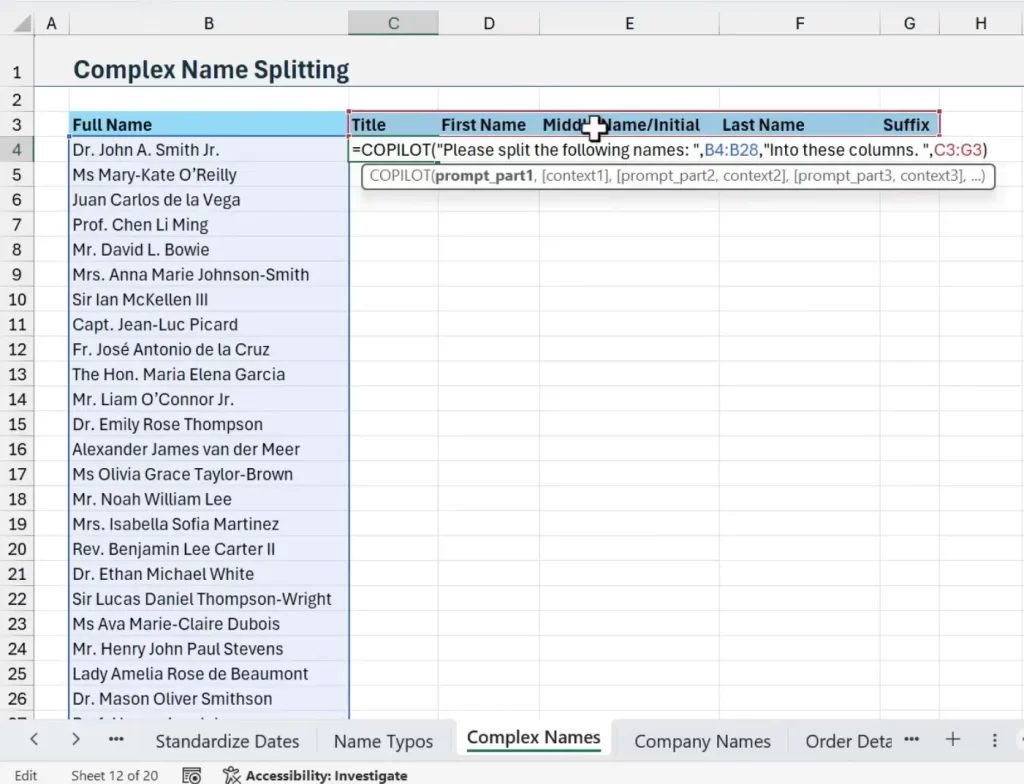
Best practices
- Reference header cells to tell COPILOT which columns you want.
- Include a rule in the prompt: “If a component doesn't exist, skip that cell.”
- Review outputs. LLMs make best guesses, so validate edge cases.

This approach saves hours when names include titles, suffixes, or multiple middle names. The COPILOT Function in Excel can spot patterns and place components in the correct columns.
#6 Trip Planner: Build an itinerary from stops and preferences
Planning family trips becomes easier. Pass a list of stops, days, dietary needs, and interests to COPILOT.
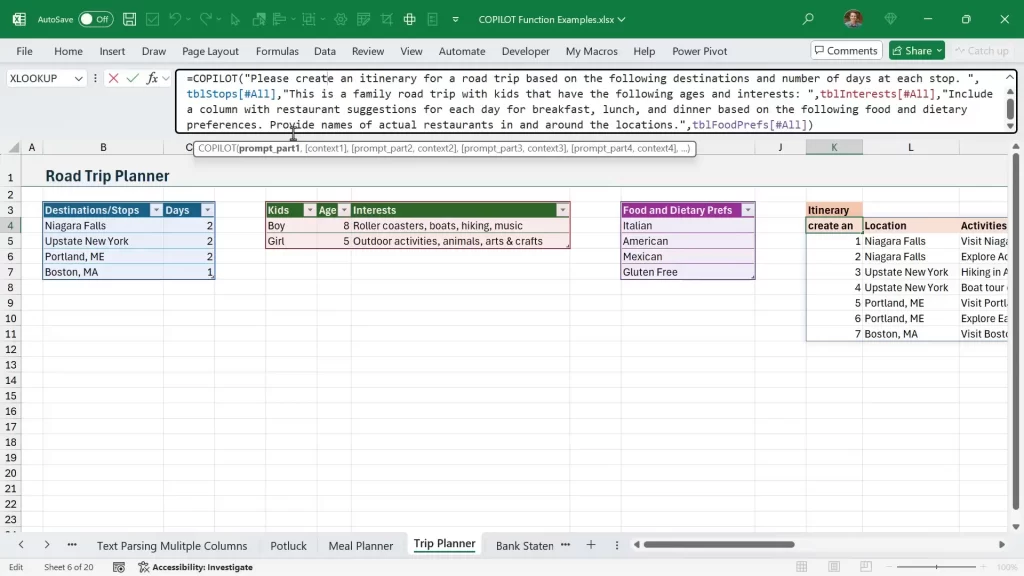
How it works
- Create tables for stops, days, interests, and food preferences.
- Write a prompt: “Please create an itinerary for a road trip based on the following stops and number of days.”
- Reference all tables as context so COPILOT can make tailored recommendations.
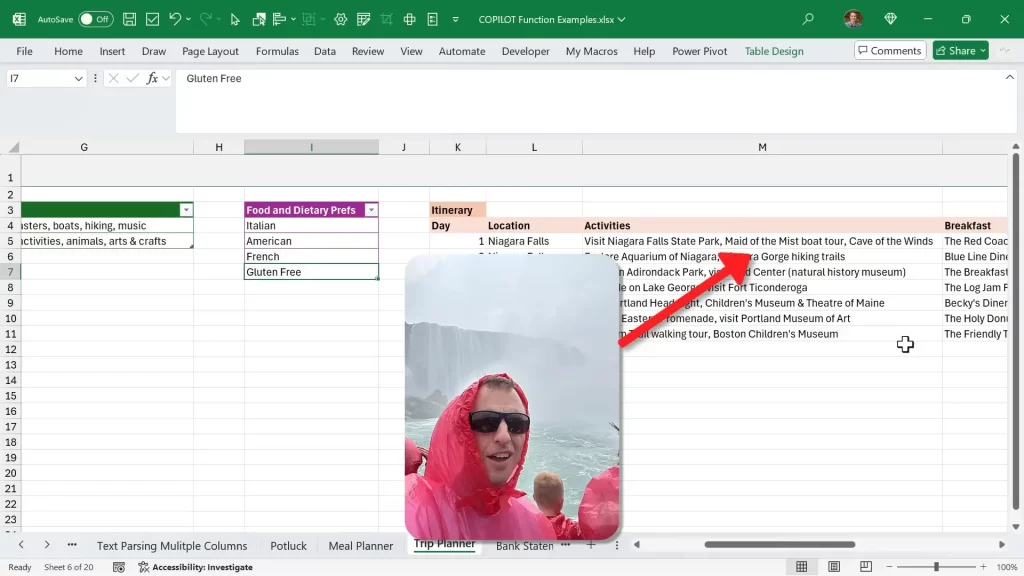
The result is a day-by-day table with activities and meal suggestions. It’s dynamic. Change preferences and the COPILOT Function in Excel updates the plan.
#7 Categorize Bank Statements: Automate expense mapping
Bank statements often have inconsistent descriptions. Use COPILOT to assign categories for uncategorized items. Pair it with XLOOKUP and FILTER to create an efficient pipeline.
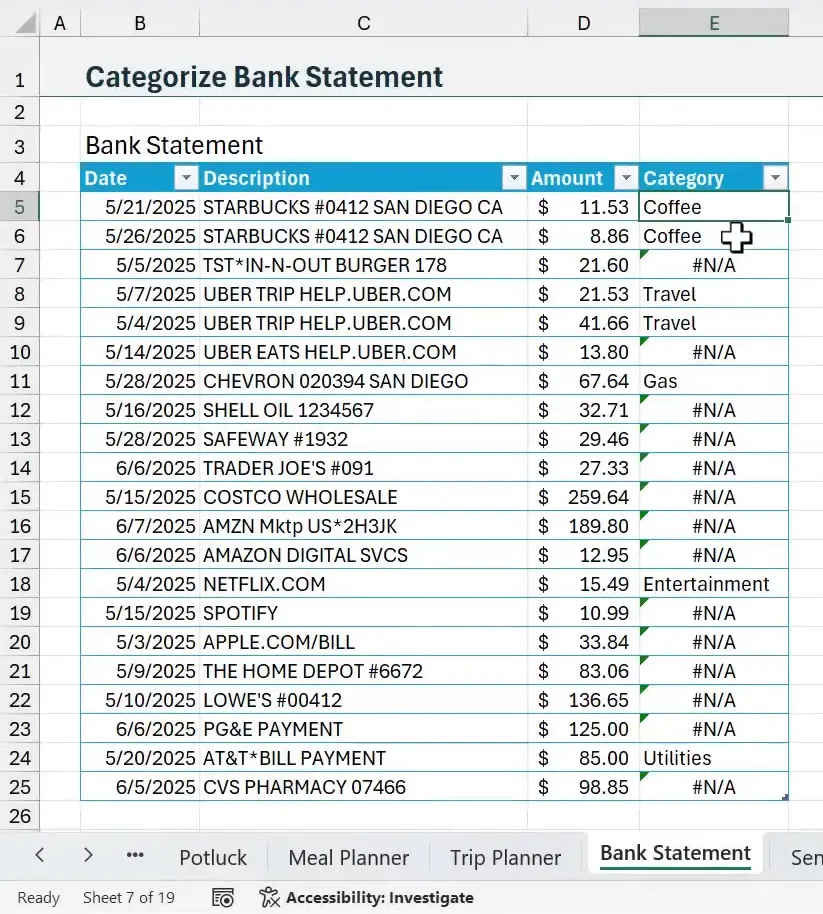
Pipeline steps
- Use XLOOKUP to map known descriptions to categories.
- Use FILTER and ISNA to list descriptions that return errors.
- Pass those unique uncategorized descriptions to COPILOT and ask it to classify them into your category list.
- Paste confirmed results back into the category mapping table and let XLOOKUP recalculate.
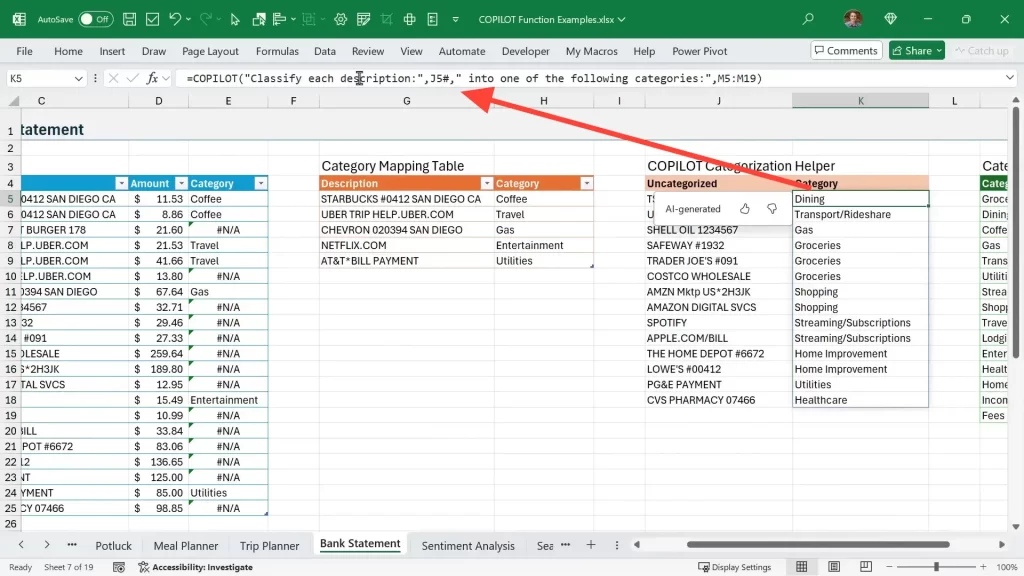
This method reduces manual categorization. It’s ideal for monthly bank statement processing. The COPILOT Function in Excel fills in gaps fast.
#8 Sentiment Analysis: Score product reviews
The COPILOT Function in Excel can analyze text sentiment. It returns structured outputs like a 1–5 rating and a positive/negative flag.
Prompt pattern
- Reference the reviews range.
- Pass a small header range that includes “Rating” and “Sentiment” to guide output.
- Ask COPILOT to return both a numeric rating and a positive or negative tag.
Combining COPILOT with simple Excel formulas lets you show stars or summaries for reporting. This is useful for product and customer feedback workflows.
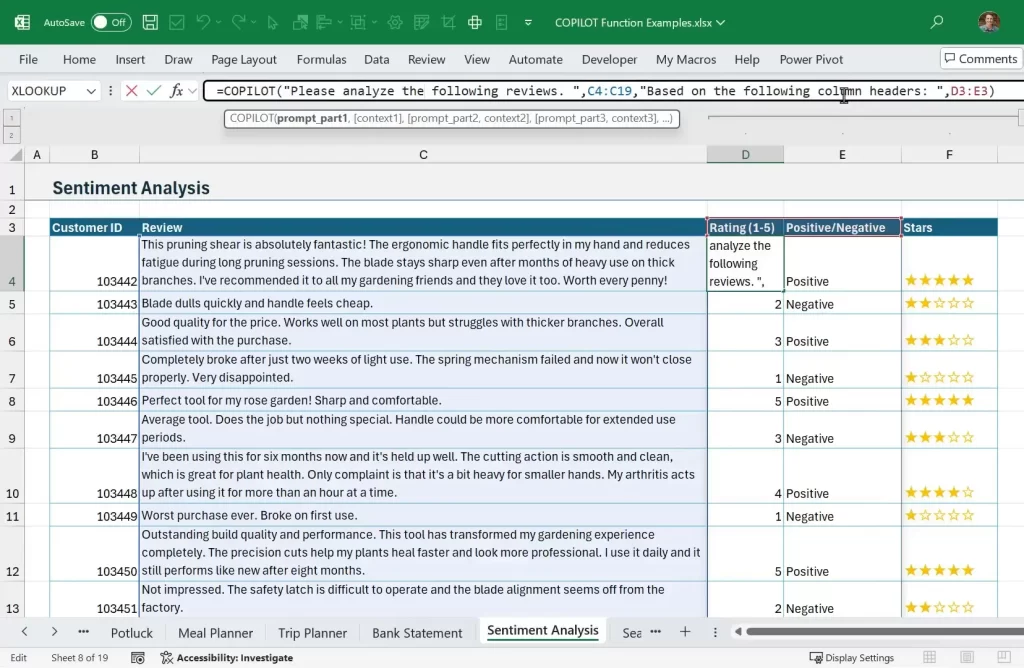
#9 Seating Planner: Assign tables by interests
Assigning seats for events is a complex optimization problem. COPILOT handles it by grouping attendees with similar interests.
How to use it
- Collect survey responses with interests and constraints.
- Ask COPILOT to assign table numbers so people sit with others who share interests.
- Use the results to generate printed seating charts or name tags.
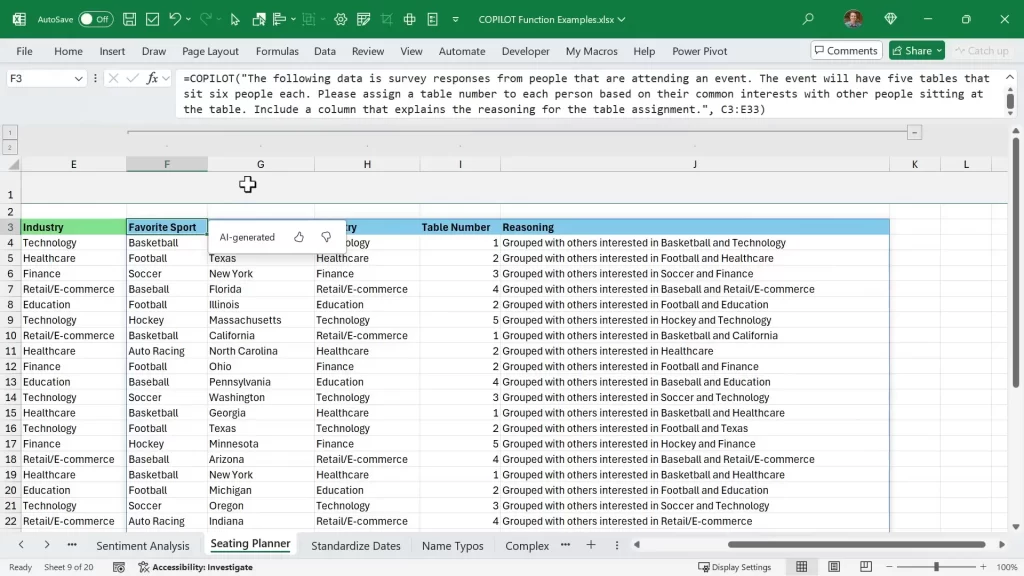
The COPILOT Function in Excel won’t always be perfect. But it delivers a smart first pass that saves a lot of manual effort.
#10 Standardize Dates: Normalize Multiple Date Formats
Dates arrive in many shapes. COPILOT can standardize them to any format you choose.
Simple setup
- In your prompt, specify the target date format (for example, yyyy-mm-dd).
- Reference the column containing mixed date strings.
- Ask COPILOT to return standardized dates in the specified format.
This eliminates messy text-date parsing formulas and speeds up downstream analysis. The COPILOT Function in Excel recognizes many regional formats too.
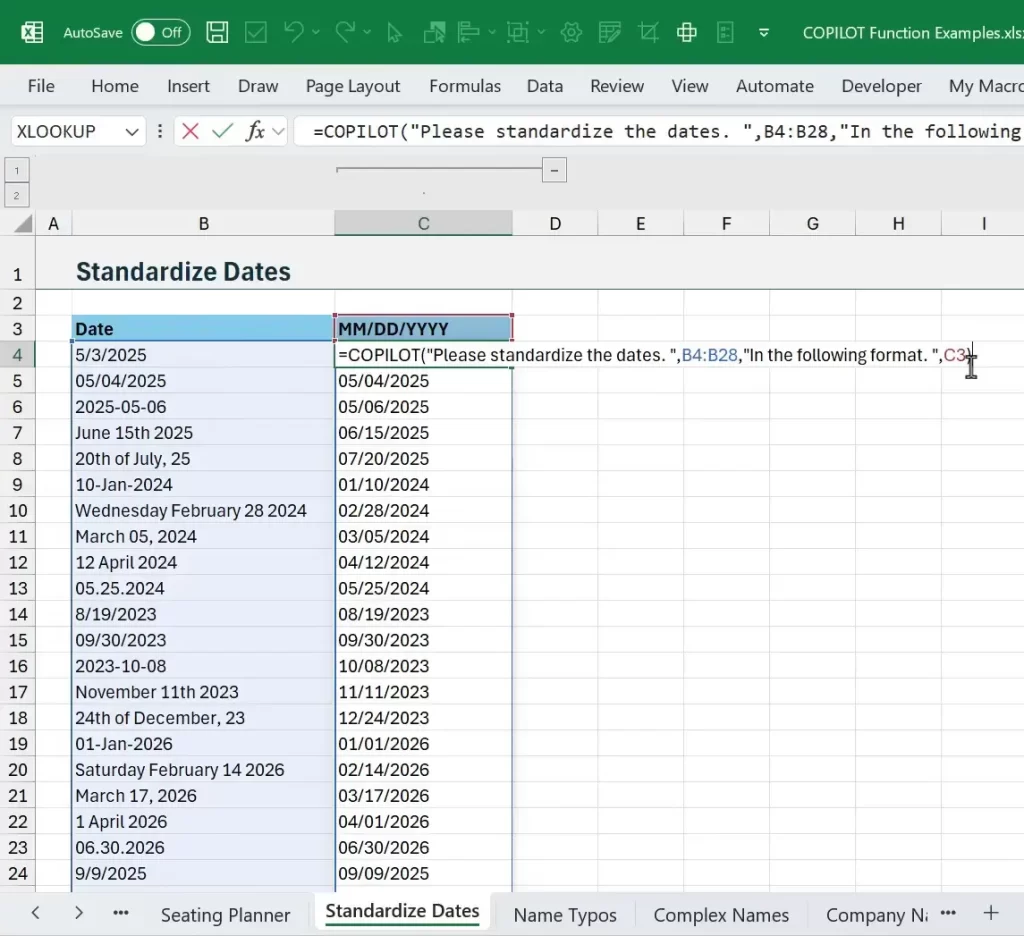
#11 Standardize Company Names: Clean Brand Variations
Company names often appear in multiple variations. COPILOT can propose a canonical name for each unique variant.
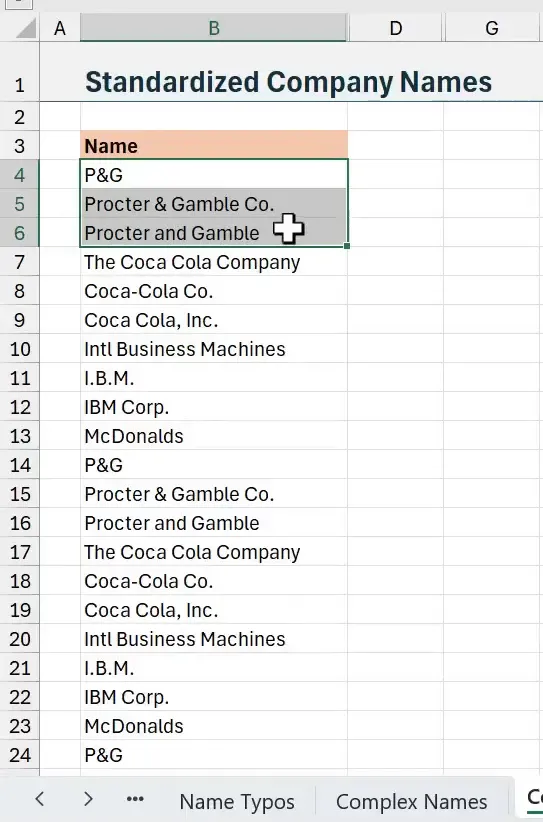
Efficient approach
- Create a unique list of company name variants using UNIQUE.
- Pass that list to COPILOT and ask for standardized names.
- Use XLOOKUP to map original names back to the corrected names.
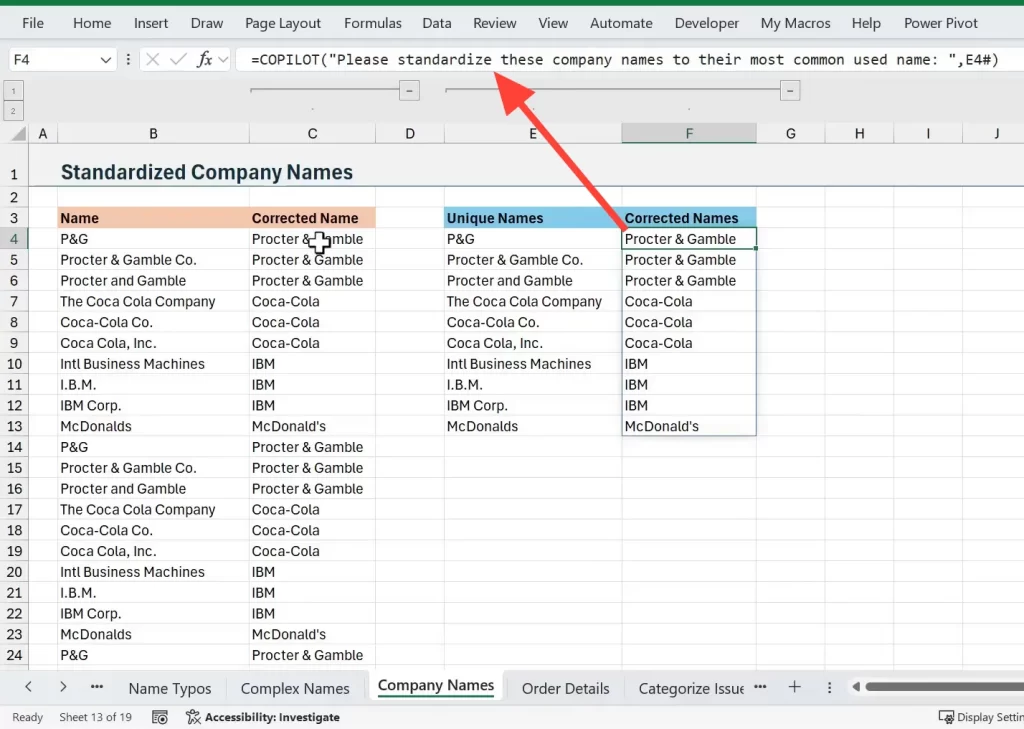
Keep COPILOT from processing thousands of rows by operating on unique values. That protects your usage limits and speeds up the workflow.
#12 Extract Order Details: Parse complex order strings
Orders often contain product, color, size, and quantity in one cell. COPILOT can parse those into separate columns.
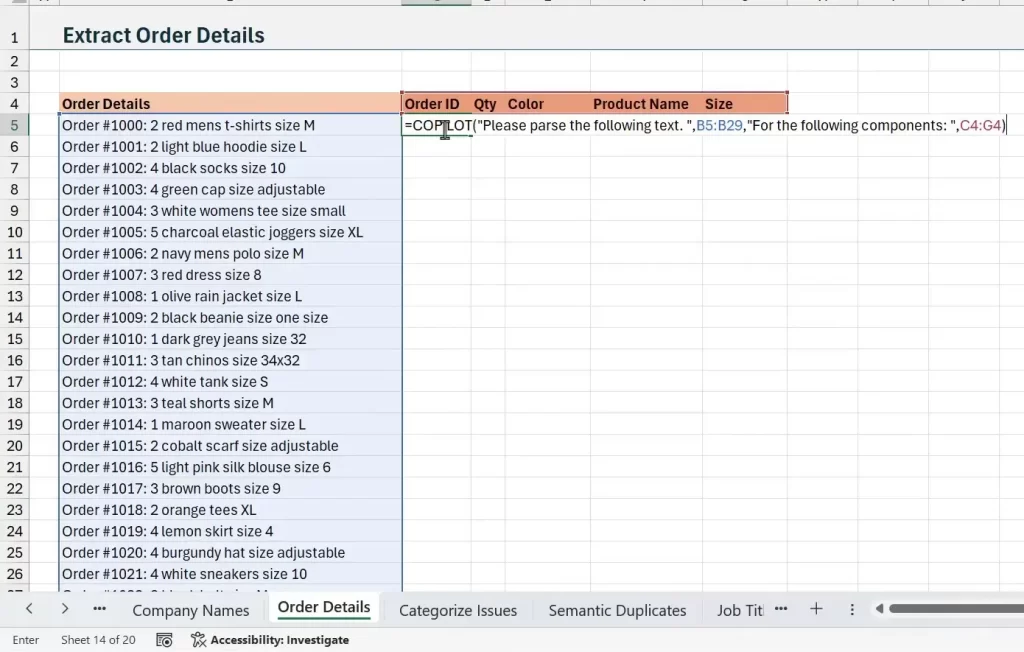
Why this helps
- Reduces manual parsing and formula complexity.
- Handles multi-word colors and product names correctly.
- Creates structured data for inventory and sales analysis.
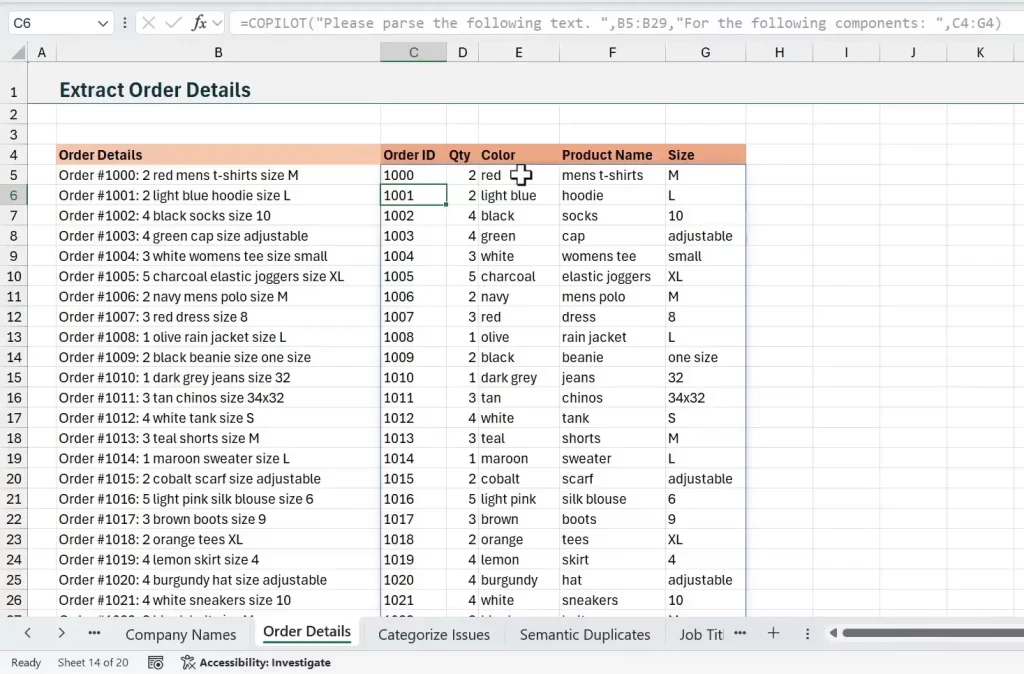
When you give clear column headers as context, COPILOT aligns parsed values to the correct fields.
#13 Categorize Support Issues: Map tickets to topics
Customer support tickets are messy. Use the COPILOT Function in Excel to assign each ticket to one of your predefined categories.
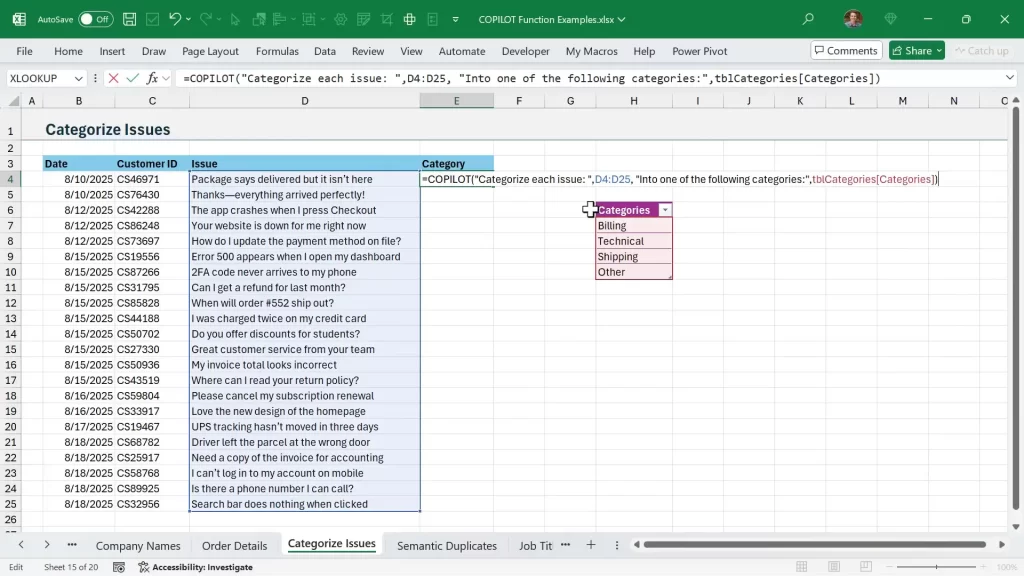
Steps
- List your allowed categories in a table.
- Reference the ticket descriptions and the category list in the prompt.
- Ask COPILOT to return the best category for each ticket without creating new categories.
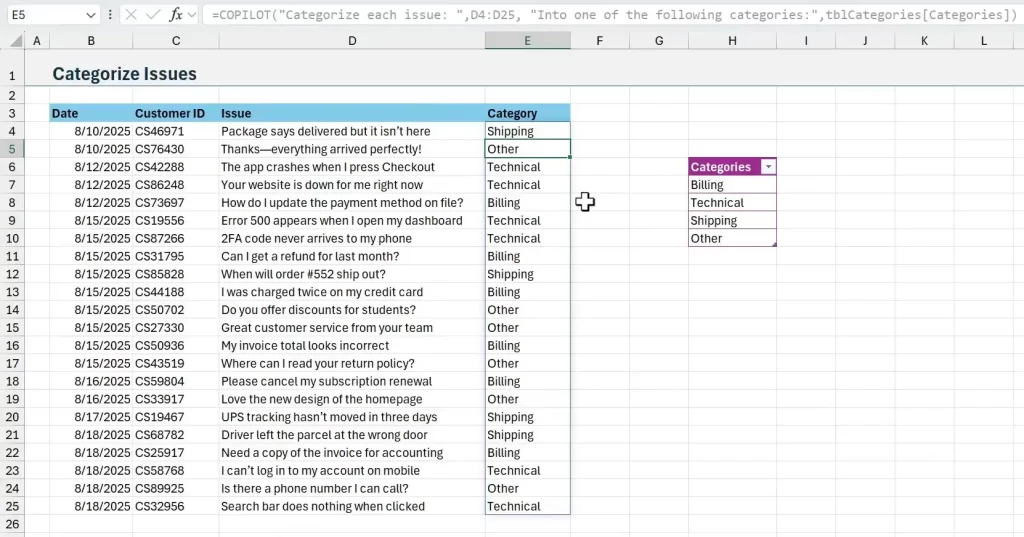
This speeds up the triage process and generates data you can use in dashboards and SLAs.
#14 Semantic Duplicates: Harmonize Product Variants
Semantic duplicates are variations that mean the same thing. For example, “iPhone 15 Pro” vs “iPhone 15 – Pro”. COPILOT can identify and standardize them.
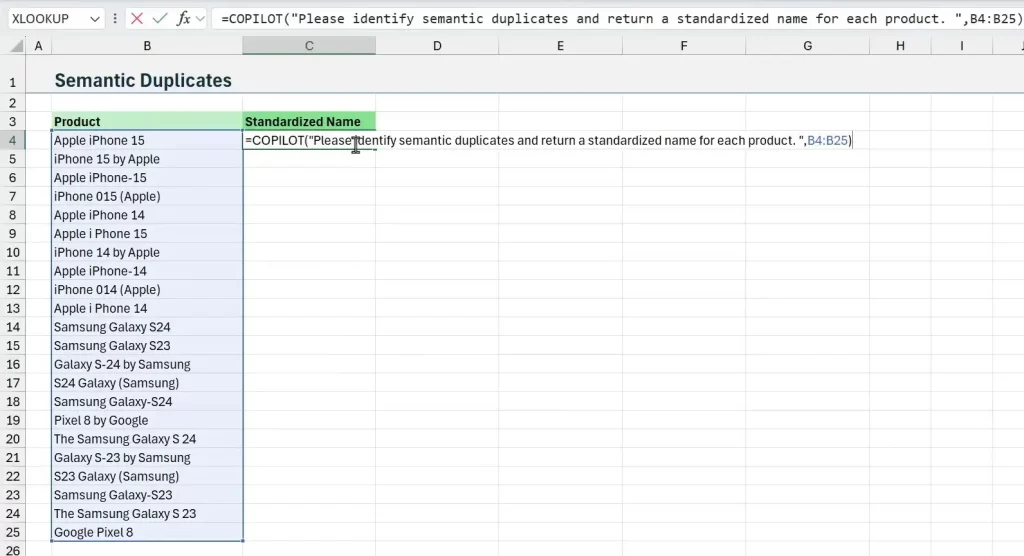
Use case
- Collect all product name variants into a unique list.
- Ask COPILOT to identify semantic duplicates and return a standard name for each.
- Map the original entries to the standardized names for reporting.
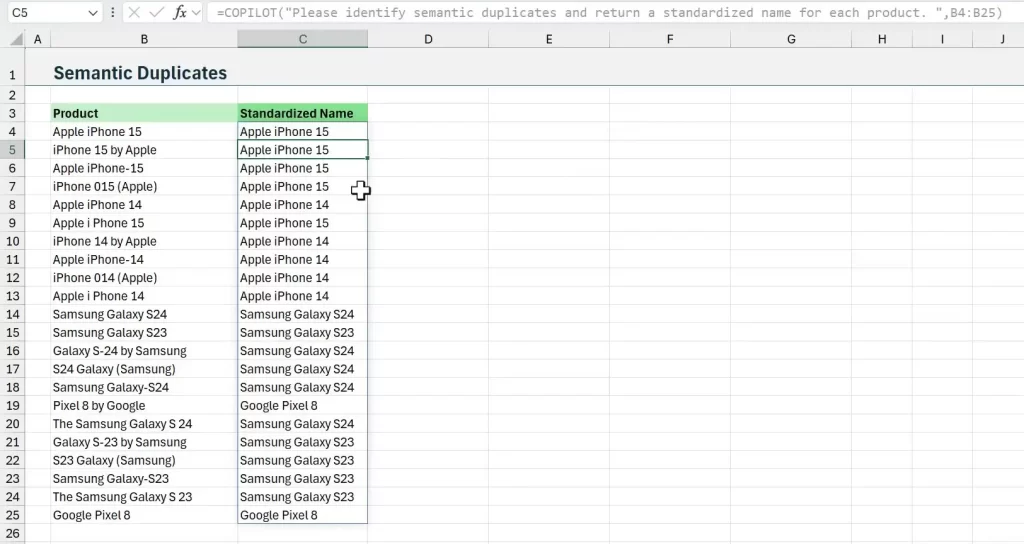
This is critical when product analytics depend on consistent naming. The COPILOT Function in Excel understands context and human variations.
#15 Shorten Job Titles
HR lists include long job titles with seniority and contract notes. Use COPILOT to extract core roles so you can group and count employees.
How I ran it
- Define a prompt: “Remove seniority levels and contract type info. Keep only the core role.”
- Reference the column of job titles.
- Return a clean role column to use in pivot tables or group by formulas.
After cleanup, you can quickly create headcount summaries. The COPILOT Function in Excel makes grouping straightforward.
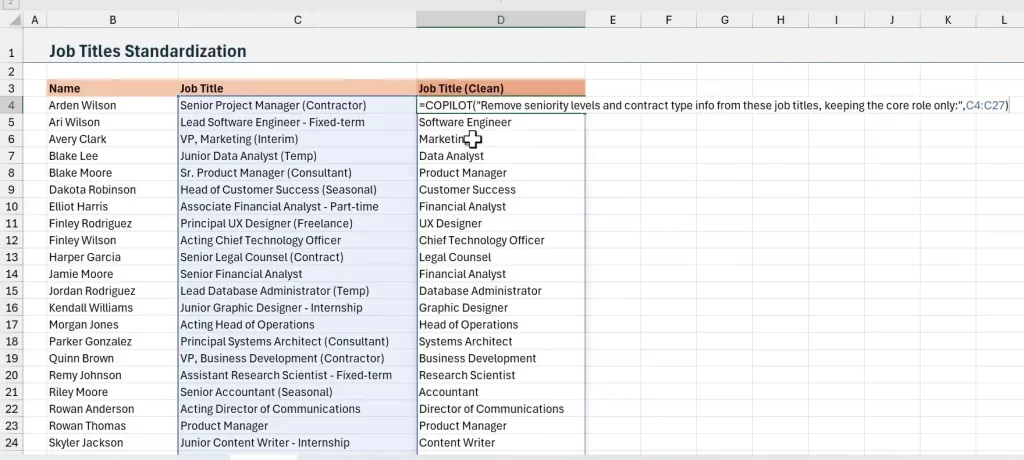
#16 Address Cleanup: Standardize to USPS or local style
Addresses are a classic data mess. COPILOT can standardize them to USPS style or to your preferred local format.
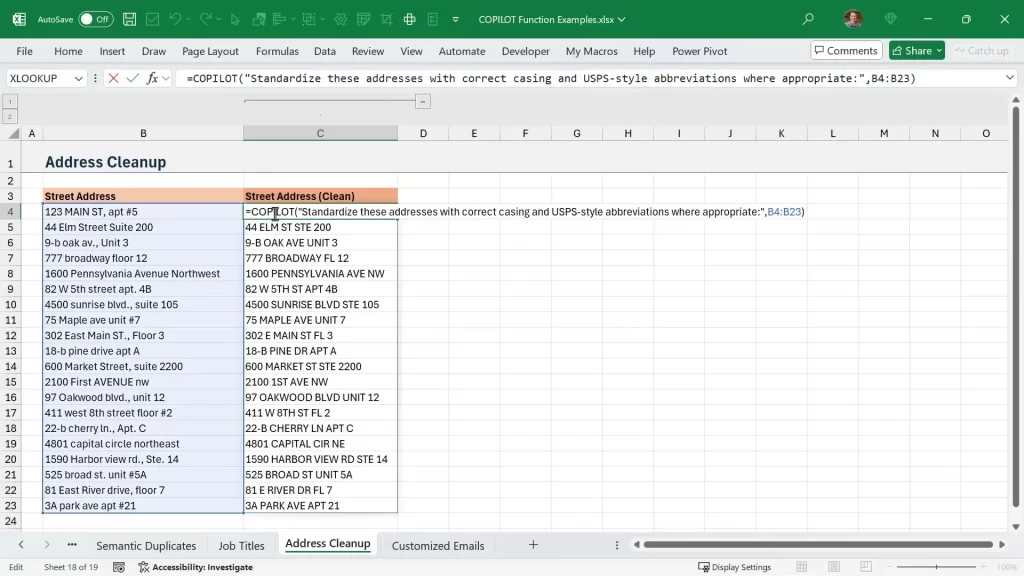
Practical tips
- Specify the address style in the prompt (for example, “USPS with abbreviations”).
- Reference the full address column as context.
- Ask COPILOT to return standardized address components or a single formatted address string.
Use the results to improve geocoding, mail merges, and logistics.
#17 Customized Emails: Recommend products and draft outreach
Use the COPILOT Function in Excel to generate personalized email copy. Base suggestions on historical purchase combinations.
Workflow
- Create a table of product combinations customers have bought.
- Ask COPILOT to draft an email recommending complementary products that the customer has not purchased.
- Use lookups to fill in customer names and their purchase history for mass personalization.
This creates sales-ready drafts you can review, personalize, and send. The COPILOT Function in Excel helps scale outreach without losing context.
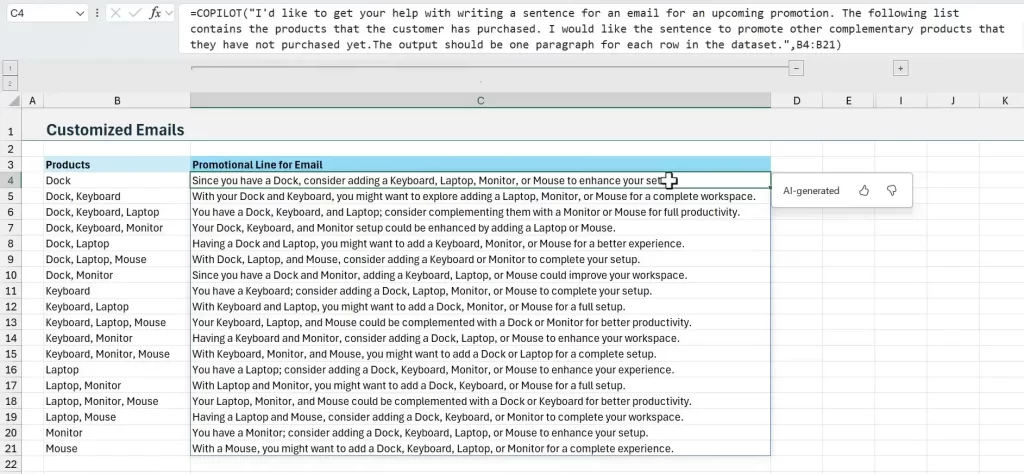
Practical Tips and Best Practices
Working with the COPILOT Function in Excel is straightforward. Follow a few best practices to get reliable results and avoid wasted calls.
Key recommendations
- Reference ranges instead of single cells when possible to reduce API calls.
- Pass small header ranges as context to guide labels and output structure.
- Operate on UNIQUE lists for large datasets to limit processing and stay within limits.
- Validate results. Treat COPILOT outputs as intelligent suggestions that may need minor corrections.
- Keep prompts concise and explicit. Clear instructions produce more predictable outputs.
These practices conserve quota and improve reliability. They also make it easier to integrate output into formulas like XLOOKUP, FILTER, and GROUP BY.
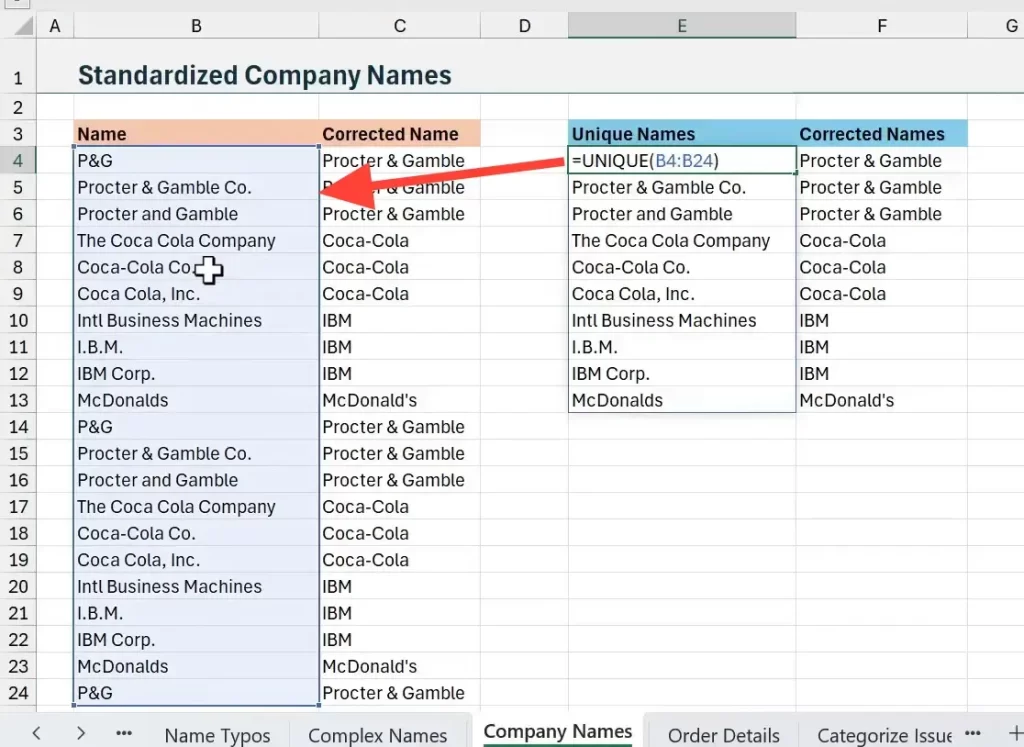
Limitations and Things to Watch
The COPILOT Function in Excel is in beta at the time of this posting. There are usage limits and availability constraints to keep in mind.
- There may be hourly call limits or row limits per request.
- Large language models can make plausible errors. Always check critical outputs.
- Complex edge cases may still require manual intervention or refined prompts.
- Privacy: be cautious about sending sensitive data to any external model depending on your organization’s policies.
Microsoft provides a support page with detailed usage limits.
Final Thoughts and Next Steps
The COPILOT Function in Excel is a powerful tool for professionals. It turns messy, manual tasks into a few prompts and frees time for higher-value work.
My recommendation is to start small. Try it on a unique list or a single cleanup task. Learn prompt patterns and then scale. The COPILOT Function in Excel is best used as an augmentation to your existing formulas and processes.
It's also good to keep your prompts clear, reference ranges, and validate outputs. These simple rules help you get reliable results. Then try it on your toughest repetitive task and see what it can do.
If you build repeatable patterns, you can combine COPILOT outputs with formulas like XLOOKUP, FILTER, and GROUP BY to create robust automations and workflows.
Leave a comment below and let us know how you will be using the new function.
Thanks again and have a nice day! 🙂







I can’t download the file after entering the email
Sounds great.
How does refresh work.
For an ordinary non-volatile function like SUM it is recalculated if and only if a cell in the range to be summed is changed.
Does COPILOT work the same? or only on request (more like if calculation is turned to manual)
Hi Jon
The LinkedIn webinar on the new COPILOT function was awesome. Your examples really made the use of this new function very understandable.
The file available for download does not appear to contain all the resources that I saw in the presentation. It would be great to have that version if possible.
Thank you