Save Time & Filter Faster with the
Filter Mate Add-in & Filters 101 Course
Tired of Wasting Time Finding Filtered Columns?
Finding Filtered Columns can be a
Time Consuming task in Excel!
Filters are an amazing feature of Excel. They allow us to hide rows across multiple columns so we can tie out numbers and find the data we are looking for.
If you work with large data sets, then you probably spend tons of time looking for filtered columns. We have to scroll horizontally across the sheet to locate that tiny little triangle icon in the top header row of the filter range.
This can be a very time consuming when more than one column is filtered. We have to scroll back and forth horizontally until we find the filtered column we are looking for.
"I feel like I'm playing a game of ping-pong when trying to find a filtered column. I scroll left, right, left, right,... across the worksheet until I locate the filter icon with the tiny triangle. Most of the time I just clear all the filters and start over..."
After we finally find the filtered column, we then have to click the filter drop-down menu (or press Alt+Down Arrow) to view the filter criteria. Then repeat that entire process for the next filtered column.
This process of finding filtered columns can take a lot of time out of our day. And it's boring repetitive work!
Searching for Columns to Apply Filters
Can be Painfully Slow
We can also spend a lot of time looking for columns we want to apply filters to. The data sets we work with can have 20, 30, 50 columns or more!
You might know the name of the column you want to filter, but it can take a lot of ping-pong (horizontal) scrolling to locate the column.
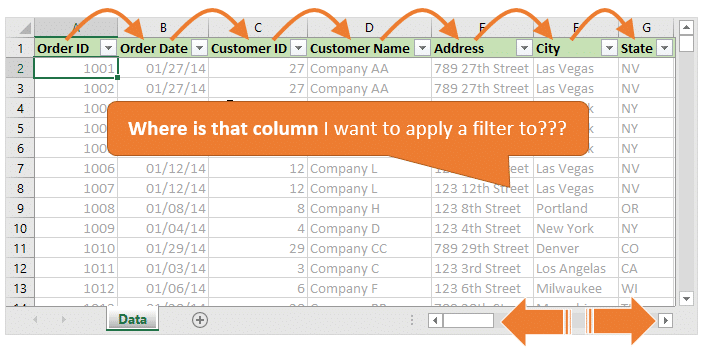
It's not natural for us to scan through horizontal lists to find what we are looking for. This is why most lists we work with are in a vertical layout. So finding columns to filter can be painfully slow and frustrating, especially when your boss is looking over your shoulder.
Do you just Clear All Filters & Start Over?
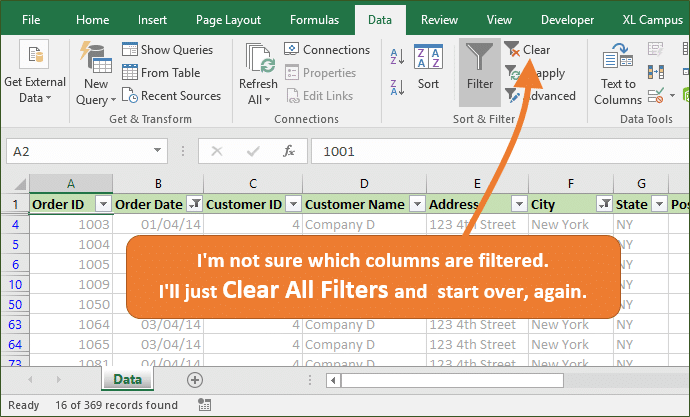
Don't worry, you're not alone! Often times this is faster then scrolling horizontally to find the filtered columns. But this is re-work. We end up applying some of the same filters, and waste time in the process... Argh!
I feel like a Filter Turtle...
I have been using Excel all day, every day for over 10 years. In that time I have filtered A LOT of data sets!
If you read the Excel Campus blog or watch my videos, then you know I'm all about efficiency with Excel. I love using keyboard shortcuts and finding the fastest way to accomplish a task.
Being efficient with Excel allows us to complete tasks quicker, and make time to take on more challenging projects. This helps us grow in our careers, expand our knowledge, get promotions, and make more money!
When it comes to filtering, I feel like a slow turtle!
Filtering has always been a slow process. Even though I know a ton of keyboard shortcuts for working with filters, it's still time consuming.
Whether I'm working with a familiar data set, or opening up a new file for the first time, I always struggle with finding filtered columns.
I would rather be a Filter Rabbit!
Throughout my career I have developed a lot of add-ins that help make Excel faster and easier to work with. Everything from common tasks like copy & paste, finding worksheets, and creating pivot tables.
Now I'm on a quest to make filtering faster!
It shouldn't take us so much time to find columns and apply filters. This game of horizontal "ping-pong" scrolling gets boring pretty quick.
Through this experience, I've found that searching for columns is the slowest part of filtering. Often times I use Excel's Find Menu (Ctrl+F) to search for a column header name and jump to it.
But this only works if I'm familiar with the data set and column names. This also doesn't tell me which columns already have filters applied to them.
There are a lot of processes I would like to automate with filters, but a tool that allowed us to search and find columns would save a TON of time.
I want us to be able to quickly jump through the worksheet to find columns and apply filters like a super fast ninja. So I started developing an add-in that does just that...
It's a FAST new way to work with Filters in Excel
The Filter Mate Add-in
The Filter Mate Add-in will save you tons of time when working with filtered ranges and tables in Excel.
Filter Mate is a productivity app that you can add to Excel. The add-in makes it super fast to find filtered columns, or columns you want to filter. You can think of it as your sidekick that will help you navigate large sheets of data.
- Filtered Columns: Quickly view a list of columns that currently have a filter applied.
- Column Search: Find any column in the data range quickly with a Google-like search box.
- Filter Hop: Jump between filtered columns like a blazing fast rabbit with a click of a button.
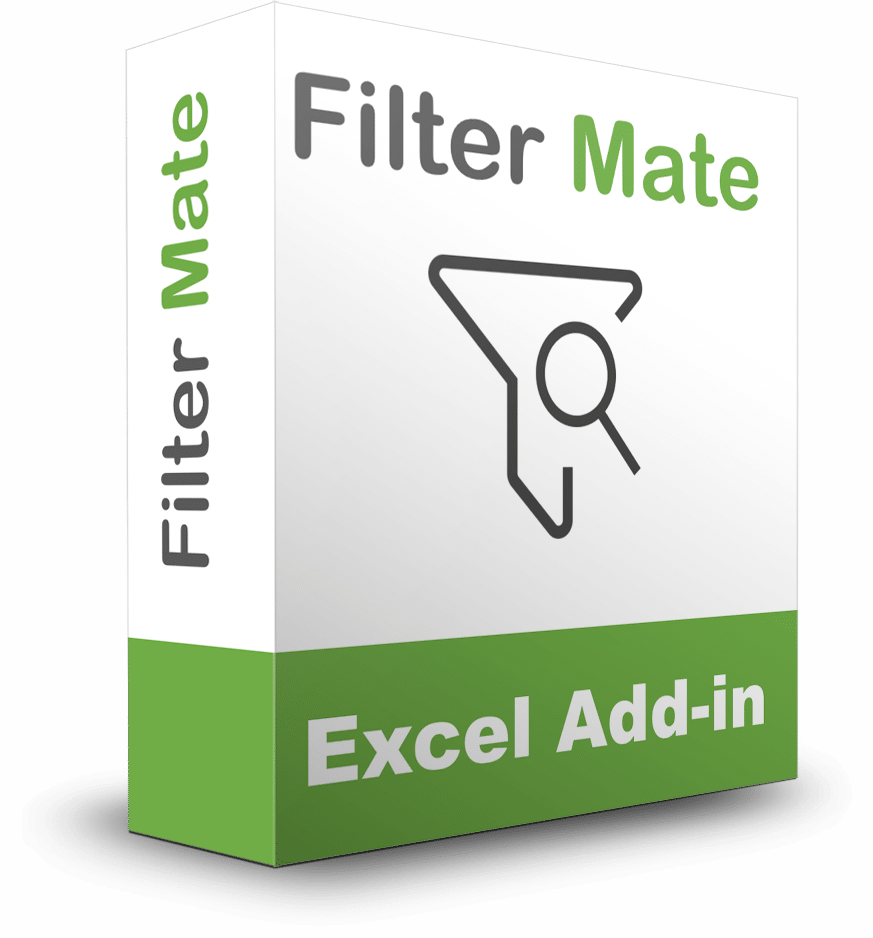
Filter Mate is Simple and Easy to Use
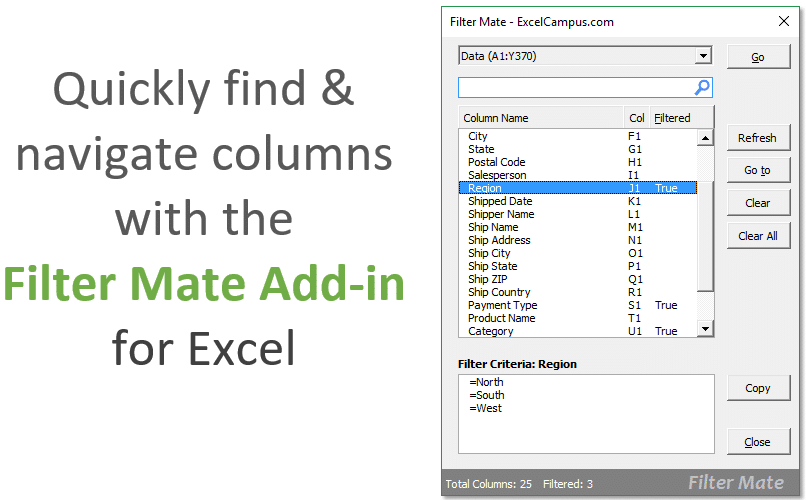
The goal of Filter Mate is to help save you time when working with Filters in Excel. This simple add-in has features that will save you lots of time.
Let's take a look at some of these features.
Quickly View a List of all Filtered Columns
Instead of clearing all filters and reapplying:
- You can see the columns that have filters applied.
- Quickly jump to any column.
- Modify the filters with the built-in filter menus you are familiar with.
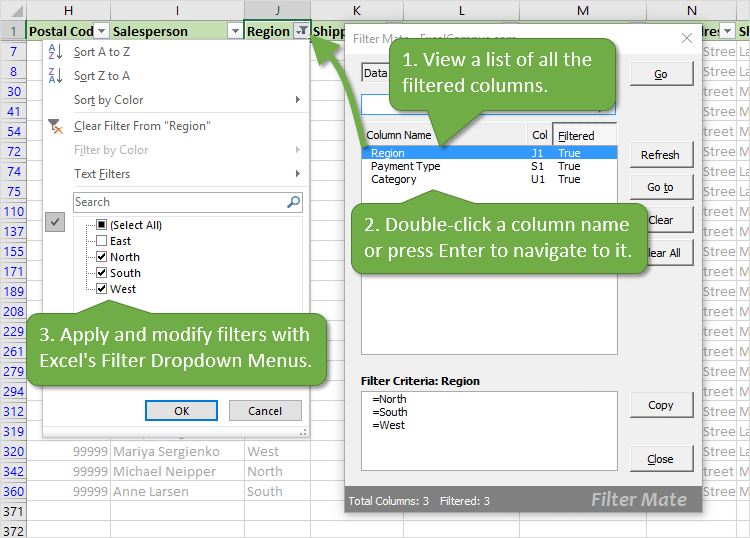
Find Columns Fast with Column Search
Filter Mate has a Google-like search box that makes it fast and easy to find the column you are looking for. Simply type any part of the column name, and the Field List will be filtered down to display possible matches.
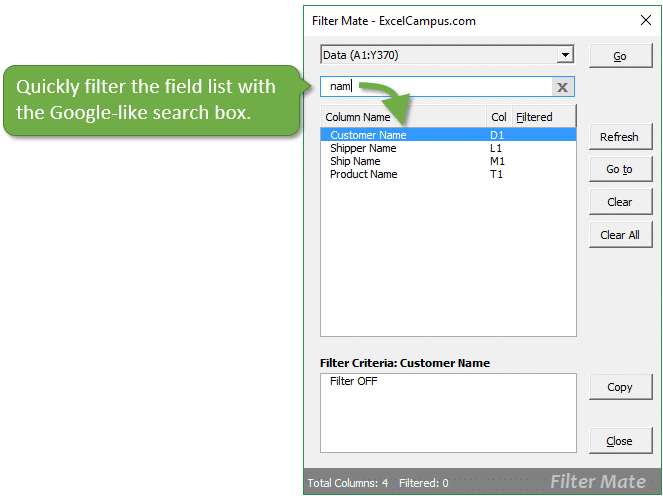
You can then select a field and hit Enter to jump right to that column in the worksheet. This puts an end to horizontal "ping-pong" scrolling back and forth across the sheet.
It's a simple feature that will save you a TON of time!
Jump Between Columns with Filter Hop
Filter Hop is a very simple feature that allows you to jump between filtered columns with the click of a button.
If your filtered range or table has more than one filter applied, then it can take time to scroll horizontally between the columns to view/modify the filter.
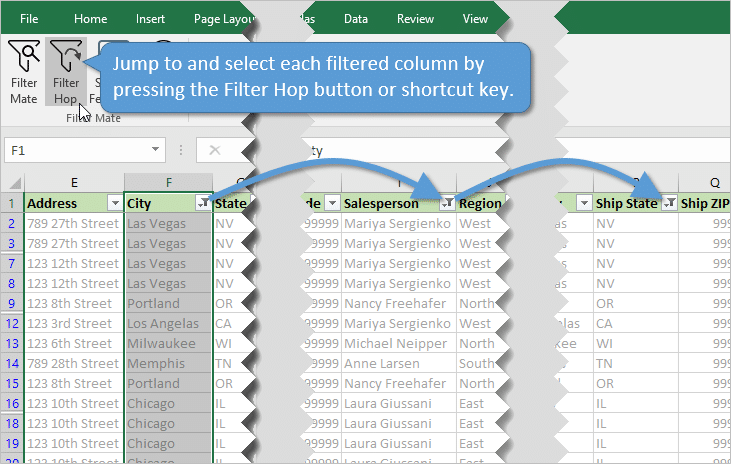
Pressing the Filter Hop button will jump to and select the next filtered column in the range. You can continue to press the Filter Hop button to cycle through each filtered column.
Filter Hop can also be pressed with a keyboard shortcut.
Filter Hop completely eliminates the need for horizontal ping-pong scrolling to find filtered columns. It's a super fast way to navigate your data and work with the filter drop-down menus.
How Do I Become a Filter Ninja?
There are a ton of features for filters in Excel. The drop-down menus, windows, and commands have a lot of options that can feel overwhelming.
So I have put together an online course that will help you master Excel filters.
The course is called "Filters 101".
Filters 101 - Online Course
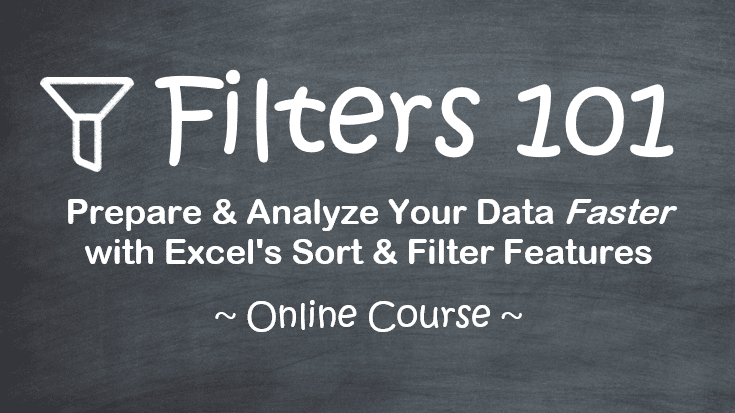
In this course you will learn all the filtering and sorting techniques I have used in my career to help me prepare and analyze data. I cover an overview of how to work with filters and all the important features of the filter drop-down menus.
You will learn tips and techniques for:
- Applying filters to multiple columns.
- Filtering different data types: text, numbers, dates, errors, etc.
- Analyzing large data sets.
- Tying out numbers to summary reports.
- Totaling columns with the SUBTOTAL function.
- Sorting & retaining sort order.
- And much more!
Filters 101 is an online course. You can watch the videos anytime you want on any device, in the comfort of your own home or office.
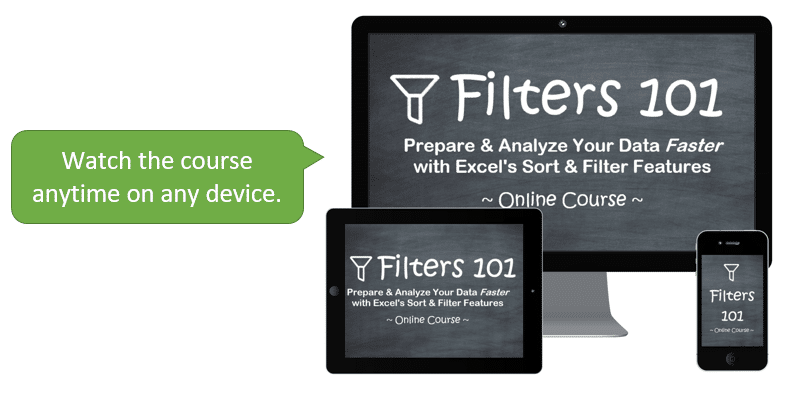
The course is broken up into short bite-sized videos that are each about 5 minutes in length. Each video is on a single topic, which makes it easy to follow along and practice. This also makes it easy to come back and find videos you want to re-watch.
Filters 101 Course Outline
Filters 101 is a shorter course comprised of four training modules. Each module contains 5 to 8 short videos. There are over 30 videos included in the course.
Click the boxes below to view a brief description of each module.
Module 1: Intro to Excel Filters
Module 2: Filtering Data Types
Module 3: Filtering Techniques for Data Analysis
Module 4: Sorting Data
Filters 101 Course Features
I have designed this course using my simple step-by-step learning system. This makes it easy to learn the course material, practice what you have learned, and apply it to your work.
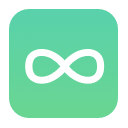
Lifetime Access
You get lifetime access to the course. Go at your own pace and access the course anytime.
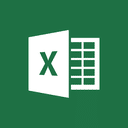
Excel Files
Download the Excel files I use to follow along and practice what you learn.

Ask Questions
Each video lesson page has a comments section where you can ask questions about the topic.
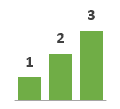
Step-by-Step
I designed this course using my simple step-by-step learning system that makes it easy!
The companion Excel files are included so you can follow along and practice the techniques. There is a comments section on each video lesson page where you can ask questions about each topic.
When you enroll today you get lifetime access to the course. You can also download the videos for offline viewing.
Plus, I have some great bonuses included with the course.
Course Bonus #1: Advanced Filter
The Advanced Filter is a feature built into Excel that allows us to apply filters for advanced or complex scenarios. We can apply filters with both AND & OR Logic across multiple columns with this tool.
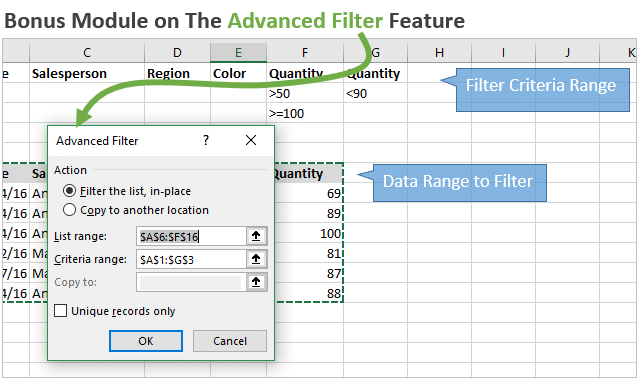
The Advanced Filter is a much different tool than the Filter drop-down menus in Excel. It might not be one you use every day, but it's good to know how it works.
I've added a bonus module to the course that includes 5 videos on how to setup and use the Advanced Filter.
Course Bonus #2: Excel Table Tips
Excel Tables are another awesome Excel tool that can save us a TON of time when working with data. So I have added a bonus video that includes over 25 of my favorite tips for working with Tables.
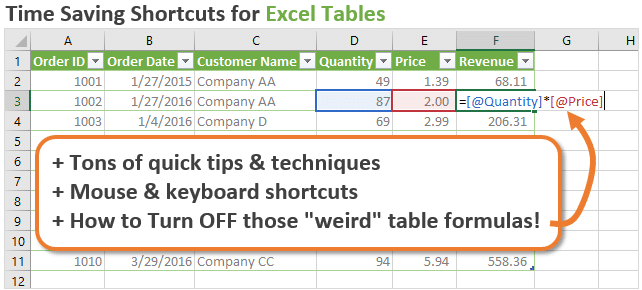
This includes:
- Mouse and keyboard shortcuts
- Tips for selecting rows and columns
- Working with the Total Row
- How to turn OFF those "weird" table formulas (aka Structured References)
- And much more!
This video is packed with tips and will help save you even more time when working with your data.
Both of these bonuses are included for free when you purchase the Filters 101 Course Package.
Learning these Filtering skills will help save you time and work more efficiently with the filters in Excel. This knowledge combined with help from the Filter Mate Add-in will really make you a filter superstar!
What People Are Saying About Filter Mate
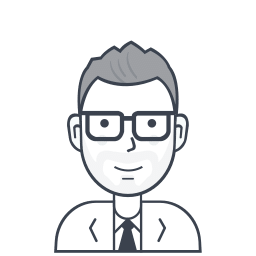
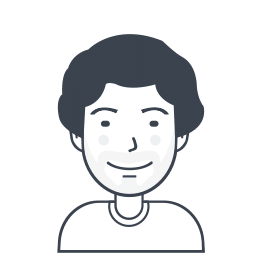
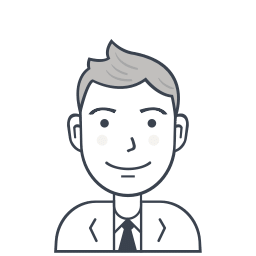
“Pre-filtered spreadsheets I get from other people...”
"This is really great tool. I have a ton of spreadsheets that I get from people that have columns that span the visible area that are pre-filtered.
One thing I do is document what is filtered in case I need clear everything then reset the filter at later time. Its great that Filter Mate allows you to copy an individual filter to the clipboard."
Walt

Jon Acampora
Microsoft Excel MVP
About the Author
Hi friend! My name is Jon Acampora and I'm here to help you learn Excel, so you can save time with your everyday tasks and advance in your career.
I have been using Excel all day, every day for over 12 years. I am passionate about creating solutions and training that will help us work more efficiently and develop skills that employers are looking for. And, I'm super excited you are here! :-)
What is an Excel Add-in?
Filter Mate is an Excel Add-in that you will install in Excel. The Add-in file is basically an Excel file that is saved on your computer.
Once you install the add-in, the XL Campus tab will appear in the Ribbon. The XL Campus tab contains the Filter Mate buttons that open the Filter Mate window and perform Filter Hop.
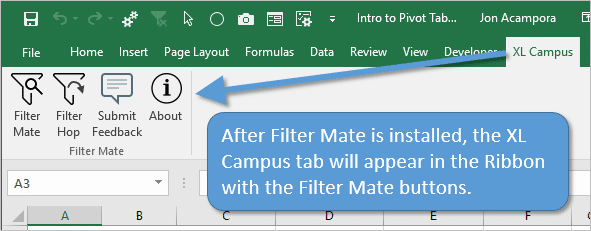
You can use Filter Mate on any workbook you have open on your computer. The XL Campus tab and Filter Mate buttons will appear every time you open Excel.
The add-in includes detailed installation instructions and videos to help you get started.
Will Filter Mate Work for Me?
Filter Mate is compatible with all Windows desktop versions of Excel from 2007 to 2016 including Office 365.
You do NOT need to install any software on your computer. You will save the add-in file to your hard drive and install the add-in within Excel.
Filter Mate does NOT currently work with the Mac versions of Excel.
Filter Mate Saves Us Time, Tons of Time!
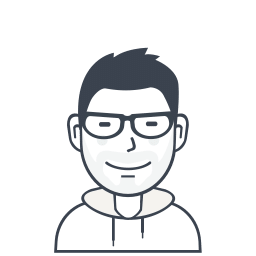
“This will make that task much easier...”
“Just started playing with this tool and I am impressed with the features it offers. I constantly inherit workbooks from co-workers and have to go through first to find their customizations (aka - applied filters). This will make that task much easier.”
Mike K.
“Especially when working with others on workbooks...”
“This is a wonderful tool, especially when working with others on workbooks with large data sets that they don't summarize with pivot tables.”
Peter R.
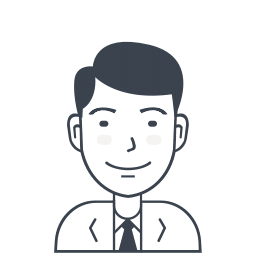
Filter Mate is now a part of our
Hero Tools Add-in
The Hero Tools Suite combines all of our add-ins into one Excel add-in with over 100 features that will save you time with your everyday Excel tasks.